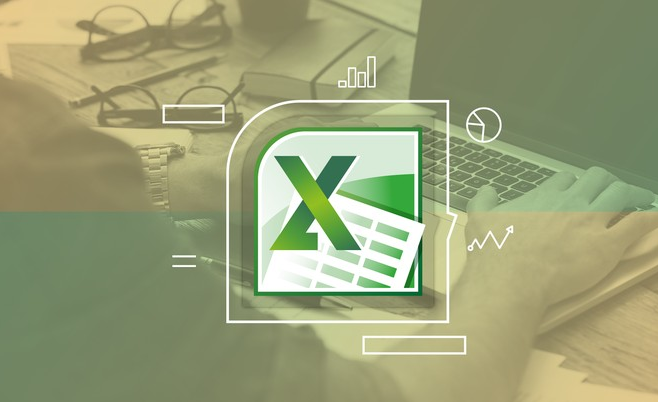- Creating, Editing, Formatting, Printing and Saving Spreadsheets
- Password Protecting & Un-Protecting Worksheets
- Web Development
- Freeze Pane, Mail merge

Master Every Tool & Feature Of Ms Excel In Just 6 Months.

KSM offers online training for Excel version 2013, and at levels for those new to Excel on up through advanced training courses like Excel Programming with Visual Basic for Applications (VBA), and Power features. These Excel Modules are perfect for any professional since Excel is one of the most widely used software tools in nearly every industry.
This program will be a countless value-add to your resume, which can help you chase a promising career.
At the end of your training program you will be awarded with certificate of completion.
Hands-on learning using advanced MS Excel simulator, These Excel Modules are perfect for any professional
Master Pivot tables, Macros and complex Formulae of MS Excel
Exercises at the end of each module to gauge your learning
High quality eLearning solutions with practical hands-on examples
MASTER EVERY TOOL & FEATURE OF MS EXCEL IN JUST 6 MONTHS.
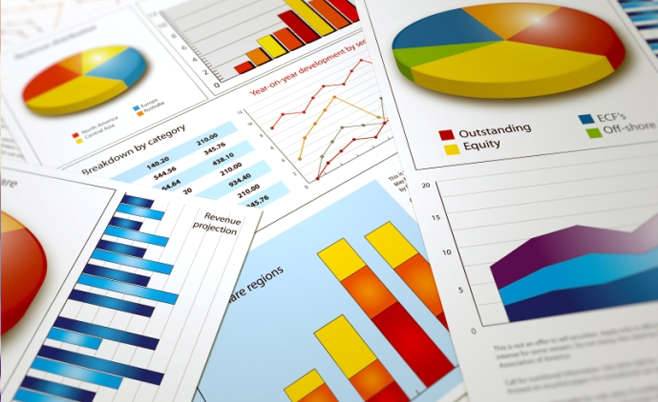
15+ Hours recorded Lectures
Learn to use MS Excel 2010 components like Charting, Power Functions, HLOOKUP, VLOOKUP, Macros, PivotTables, VBA & many more.
Consolidating and managing data from multiple workbooks.
Performing complex calculations more efficiently, using various Excel functions. Organizing and analyzing large volumes of data.
Find new ways to visualize data
Reduce workload each month by automating repetitive tasks by using macros
Cut hours of labour by using Pivot tables to analyse data
Master Excel Functions and Formulas that saves time and increases productivity
Great value-add for student’s Resume which can help him/her get a great career.